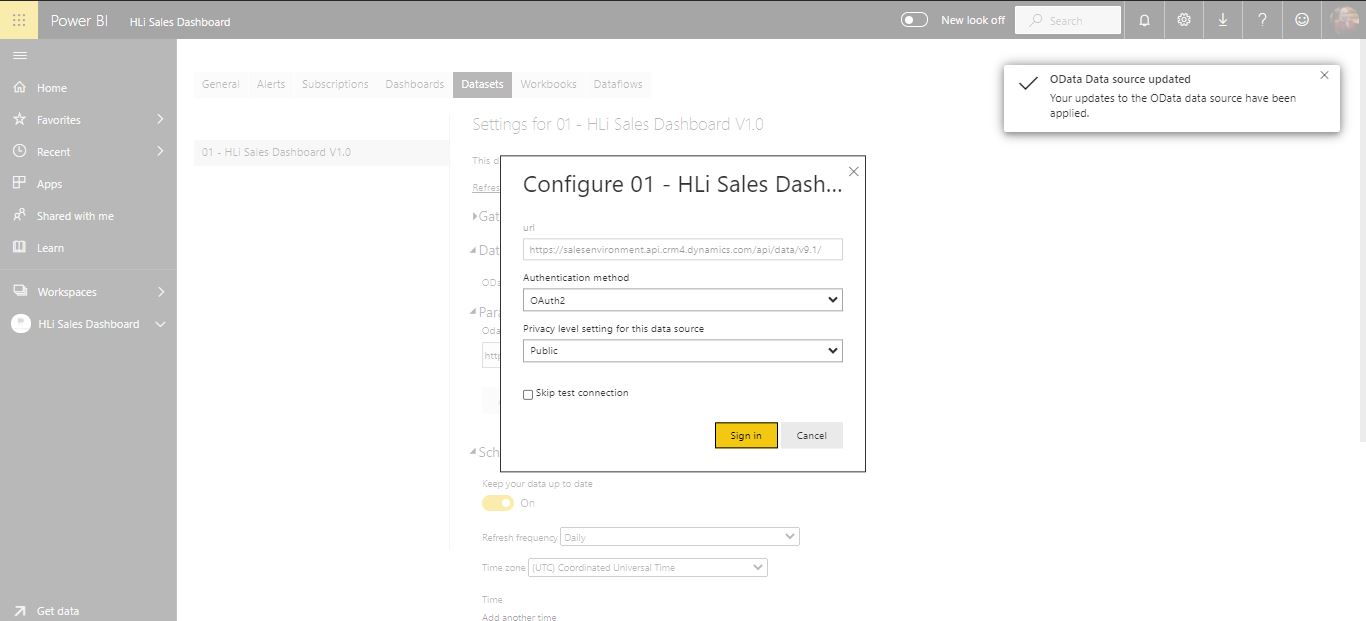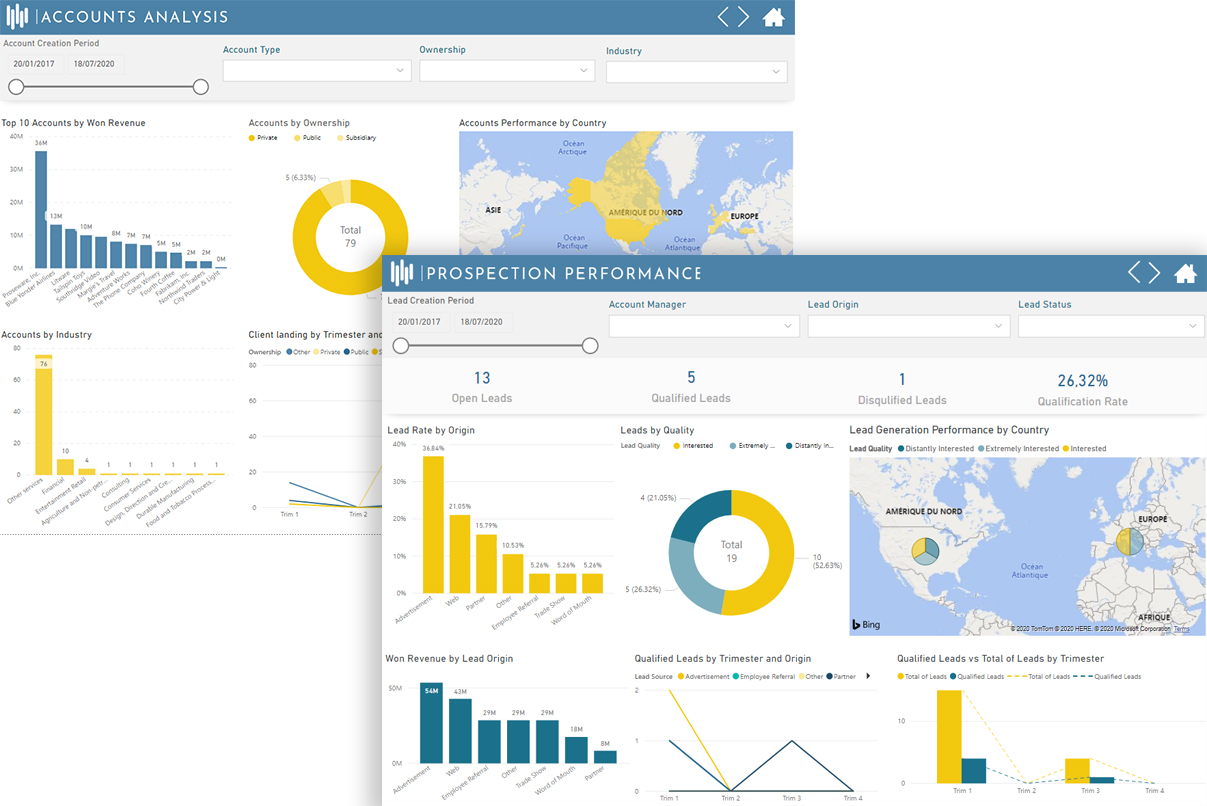
HLi Sales Dashboard
Used to visualize the most relevant Key Performance Indicators (KPI) for the company’s sales data.
HLi Sales Dashboard based on Microsoft Dynamics CRM 365 intends to present tangible insights on sales data. Designed to be decision-making oriented, it helps evaluating and investigating the results of sales operations, providing and efficient extension to optimize the resources.
HLi Customer Service Dashboard
Used to visualize the most relevant Key Performance Indicators (KPI) for the company’s customer service data.
HLi Customer Service Dashboard is an application aiming at consolidating relevant data of the Customer Service. Designed to be decision-making oriented, it helps evaluating and investigating potential improvement to the customer service operations.
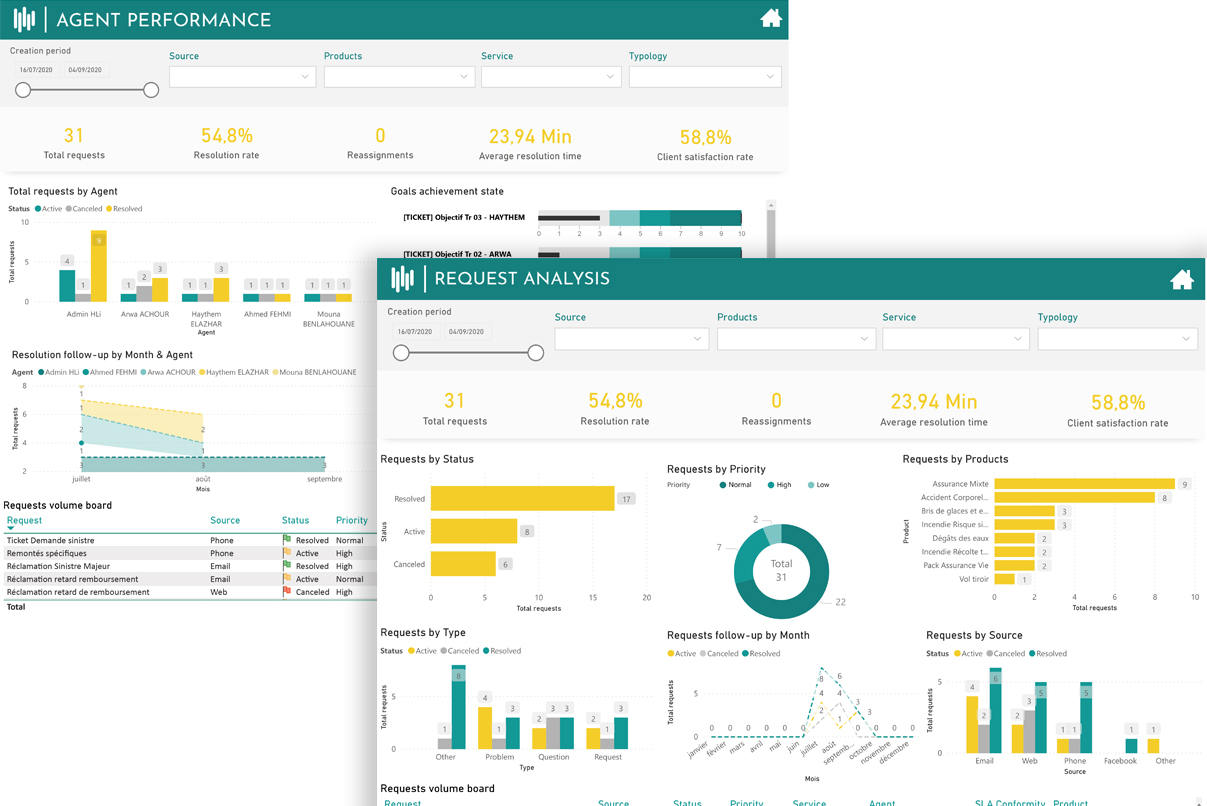
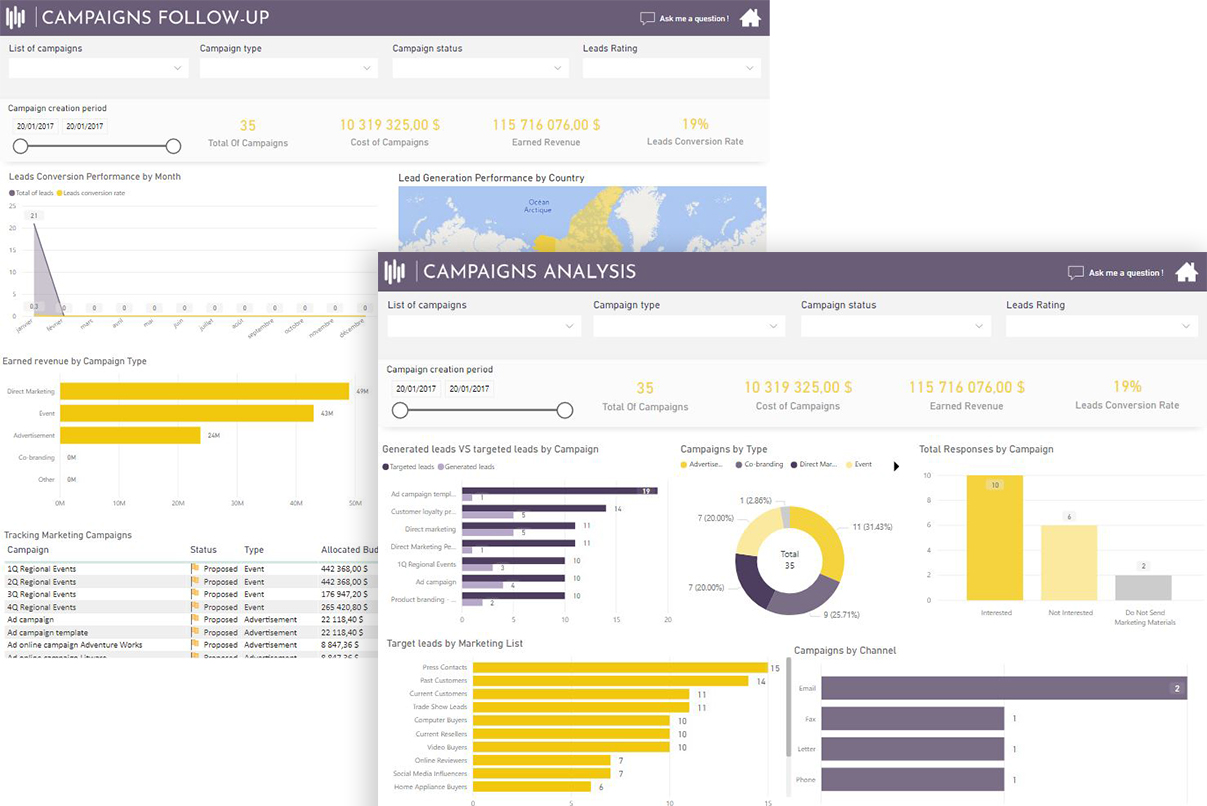
HLi Marketing Dashboard
Used to visualize the most relevant Key Performance Indicators (KPI) for the company’s marketing data.
HLi Marketing Dashboard an integrated set of applications that enterprise users adopt to gain a better grasp of the outcomes of the marketing efforts. Designed to be decision-making oriented, it presents a multitude of added values such as meaningful translation of campaign related data into concrete analytics and metrics. and insightful presentation of insights based on data integrated from Marketing module and Customer engagement sources.
Power BI Application Installation & Configuration
In this tab you will find the installation and configuration steps of our dashboards.
-
Pre-installation Requirements
You need to be using Microsoft Dynamics CRM 365 version 8 or 9 on Cloud & a Power BI Pro licence.
-
Where can i find the application ?
You can find our applications on Microsoft AppSource Platform named :
HLi Sales Dashboard
HLi Customer Service Dashboard
HLi Marketing Dashboard
-
How can i get the application ?
1. Go to Microsoft AppSource and sign-in to your account.
2. After installation you’ll have the application available in your environment, A pop-up window opens.
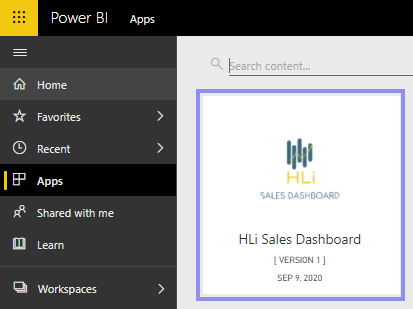
3. Click on « Get it now » on the application you want to download. To connect the application to your Data, click on « Connect » button. And to run a test drive, click on « Explore App » button.

4. On the Data Connection pop-up, enter your link of Web API of your CRM instance and click on following.
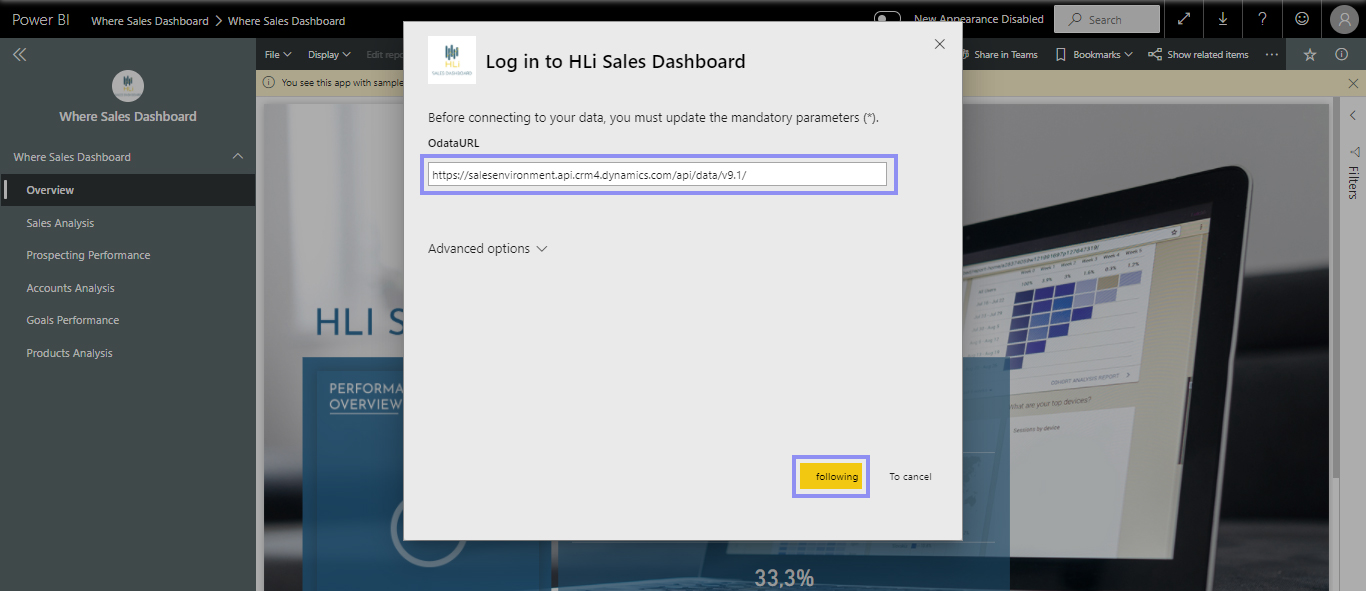
6. Building up the connection with CRM you need to provide your credentials with Microsoft OAuth2 authentication.
7. This is the last step of the connection configuration of the app. It will then be available in you workspace. You’ll be automatically directed to the workspace. The dataset will be refreshed for the first time .
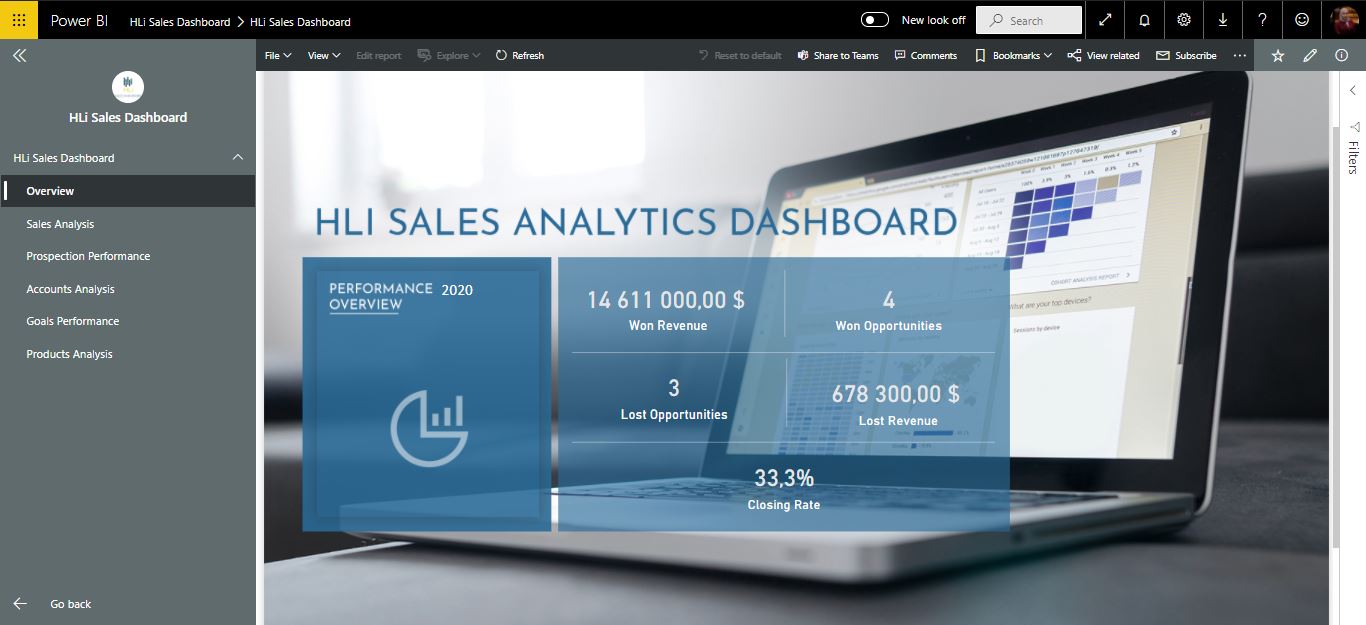
-
How long does it take to refresh my data ?
This depends on the system configuration of your environment and on the amount of data you have. The frequency of your refresh can be managed in the dataset in the Power BI Service. We recommend refreshing your data during non-business hours.
-
Is my data secure ?
The data is stored in your Power BI tenant. Only thoes with the requiered credentienls have access to the DataSet.
-
Do I have to install a Data Gateway ?
No, you don't have to install a gateway.
Terms Of Use
You can find the terms of use by clicking on the button below.